Eagle CAD is one of the most famous and important software solutions for Printed Circuit Board PCB design. Eagle CAD went through many phases, particularly when it was purchased by the British electronics distributor Farnell, and finally when sold to Autodesk which is recognized for many 3D designing tools. This was not Autodesk’s first step into the electronics market. The company has previously acquired circuits.io, the site that contains many cloud solutions for electronics, such as the Arduino simulator.
Eagle’s version prior to Autodesk acquisition was V 7.6. As an observer of the acquisition process I can describe it as a very smooth one (initially at least), and (apparently) cleverly planned. It was started with keeping the old and good general character, avoiding any intense or repulsive controversial decisions. At the start, no changes were made to the company strategy or to the software itself except for a new logo and a new website on a different domain cadsoft.io.
 From left to right: Before acquisition logo – after acquisition – latest one
From left to right: Before acquisition logo – after acquisition – latest one
After a few months, a new release was out V 7.7 which didn’t has any substantive changes other than a new logo and some new buttons to integrate with some online services provided by Autodesk in manufacturing and 3D circuit simulation ecad.io.
Afterwards, V 8.1 was released which was the first version with the monthly/annual subscription. This was problematic compared to the lifetime license in the past, which is obviously easier on the pocketbook.
 Old Eagle website (achieved version)
Old Eagle website (achieved version)
The important thing is the new technical changes, which is what we are about to discuss today. Let’s start talking about them one by one, and I’ll be comparing V 8.2.2 to V 7.1 and sometimes to V 6.7.
Login is required to start using the program
After installing the software, and only for the first time, you need to login with the presence of internet connection to be able to use it for free. Support forums say that in V 8.2.2 free usage is possible for 14 days while working offline. After that, the registration will be asked again. This requirement is a source of an argument between the company and users who can’t have internet connection while working.No 32-bit version anymore!
The support of the 32-bit version of Eagle CAD was dropped since V 8. So you should take care of this point. Personally, I installed 64-bit version OS to prepare this article content.Are the new version outputs compatible with old releases?
I’ve created a project using 8.2.2 version and then I’ve opened it using 7.1 version and vice versa. In both cases, I was able to edit the design files successfully. However, I’ve got a warning message of detecting new data structures not supported in 7.1 version.Weirdly, in the release note of 8.0.1 version, there was a warning of incompatibility between versions higher than 8 and versions lower than 7, yet, I was able to open and edit the design files using version 6.4 successfully. Maybe more investigation is needed.
Anyway, there is an option in Eagle 8 to save the files in Eagle 7 format. You can find this option in File>save as Eagle 7.x
New features in 8.2.2 version
Adding design blocks
Maybe this feature is the hottest feature of the ones that came up in version 8. It enables you to add ready blocks to the schematic, as well as to the layout. That way you will never need to waste your time again repeating the traditional and common parts in your circuits or even complicated configurations. For example, you can add a 555 configuration or a voltage regulator one. The design block can be created using the regular schematic and layout editor, but you need to save the file as a Design Block. Moreover, you can save a part of your design as a DB (Design Block) too. These DBs are stored in a folder called dbl in the same directory of Eagle installation, as files with .dbl extensions also.
Aligning part vertically and horizontally with one click
When you have a group of identical parts, like input/output filters, and you need to make them aligned vertically or horizontally, then you would have to do that manually by giving them all the same x or y value, either through grabbing each part to the right position on the grid or using the part’s properties. This tedious job is not required as of Eagle 8.1.1 version. The new “ALIGN” tool do that for you.
This tool can align not only parts but also: VIAs, PADs, holes and texts. Moreover, the new tool can grab the objects to the nearest grid division (let’s say the grid division is 25 mil and a set of components have X=188).
BGA auto-router
It’s common to have a BGA IC in your design. The pins under the package are crowded, and getting wire outside the package outline is a time-consuming process that needs too many tracing iterations to do it in the right way. Now Eagle can do that for you using a dedicated tool for routing BGA package. The tool brings the traces outside the package outline, then it leaves the rest to you.
Air Wires category was added finally to DRC
Missing an unrouted wire is a common issue in PCB design, especially if the used CAD tool doesn’t consider this fault as a designing error. All you can do in older Eagle versions is to check the bottom left corner after hitting ratsnest tool and read the magic sentence (nothing to do!). Now with 8.1.1 version and higher DRC has an air wires category so you can review and zoom to every single air wire. Personally, I’ve previously used unrouted ULP, but it was insufficient.
Ctrl-c and Ctrl-v
Now you can simply copy and paste objects in Eagle using the ctrl-c and ctrl-v method.
Adding new libraries with one click and more
Now you can update the formal libraries from Autocad side. Moreover, you can download some new libraries with one click.
Changing the trace layer using space
Previously, to change the layer while tracing, you should use the mouse either by clicking the scroll button or using the layers menu. Starting from 8.0.1 version, you can do the same thing using the space key.
Enhanced group tool
It is not a secret that some common practical features were missing in old versions of Eagle (for example there was no formal ctrl-c and ctrl-v function). In the group tool, the ability to add more objects to the group using ctrl-mouse left click wasn’t supported. It now supported!
Besides, now you can delete the definition of the group using esc key. In the old releases, the group definition will last until you define another group.
New routing engine: starting a new route from any point
As known in Eagle program, to start tracing a signal you should begin from the starting point or the ending point of the corresponding air wire. In some cases, you need to start a new branch. The trick in the old releases is to hold ctrl and start the new trace. Now you can do that by default just using a left mouse click.
New routing engine: remove loops
Having two connecting ways between the start point and the end point of the signal forms a loop. The new routing engine keeps the most recent connecting path and deletes the old one. This feature can be enabled/disabled from trace tool options.![]()
New routing engine: avoiding obstacles
Overlapping a trace with other copper objects is one of the fatal mistakes in PCB designing. In Eagle 8.2.2 the trace can avoid obstacles automatically. This feature can be enabled/disabled from trace tool options.![]()
Watch the following GIF to learn more about the last two features:
Showing the signal name on the traces
Signals name are now visually presented on the traces in the layout. This feature can be enabled/disabled from options>set>misc.
Deleting parts of the trace using backspace key
Last but not least
As an old Eagle user, and even I’m upset because of the partial and sometimes the complete embargo from the folks behind Autodesk upon my origin country, Syria, and of dropping the support of the 32 bit version besides the requirement of online registration for the first run (and once every 14 day), but It will be like living under a rock, if I didn’t say that Autodesk has brought many features to the program that old folks couldn’t bring before. This could be related to the size of the development team or better funding sources.They successfully moved Eagle to a new era with many new features. Anyway, we still need to ask Allah to make their perspective to the user not only related to money. They should always remember that Eagle was (and should still) the number one PCB tool for hobbyists, and that really matters, and they need to preserve and maintain it (I’m somewhat sceptical and worried).
Finally, I advise all the reader to read the releases notes to know more about the differences and I also recommend Autodesk’s article about the new features in V 8.1 & 8.2.







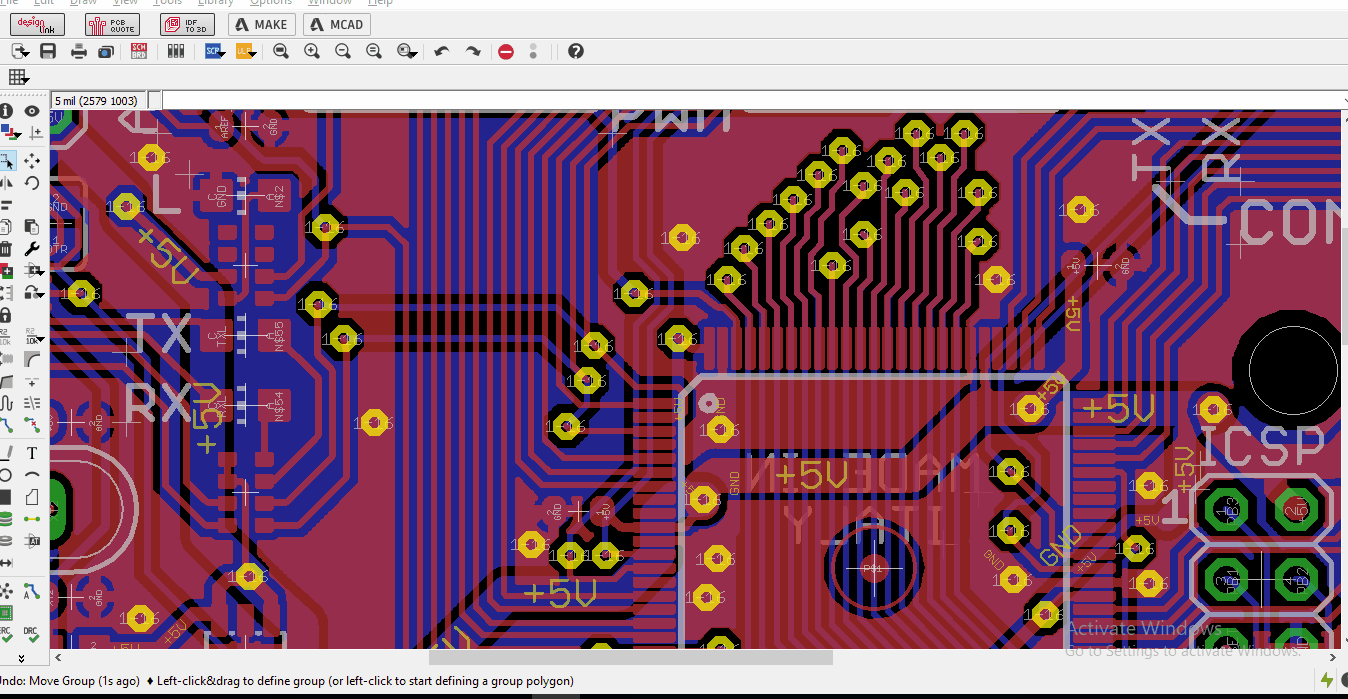










Thanks for the article, Yahya. I just opened EAGLE for the first time in a while and saw the notification with the jump from 7>8. I googled “eagle cad differences version 7 to 8” and this was the first article that came up. It was exactly everything I was hoping to find. Thank you.
You’re welcome Scotte. I’m glad that it was exactly what you’re looking for. even that Autodesk has brought a lot of new features since the time I wrote the article, however you can easily follow the new features in the official website.
Hello Yahya,
Thanks for the article.
What are the reasons to stick around with EAGLE and not switch to Altium, which is pretty well-known as an industry standard software.
Actually nothing 🙂
As an old user of Eagle and personally, I find it time consuming to switch to another CAD tool while the current tool Eagle do the job right now.
Generally, I advise all beginners to start with Altium. It’s indeed professional, but in the same time I think also that Eagle CAD under the heavy development from Autodesk team will have a brilliant future with these steady steps.
Thanks for the question my friend Siraj 😀
By the way: I started tinkering with circuit studio (the hobbyists version of Altium)
Hello Yahya,
Thanks for your article. Can I ask you something?
How can I proceed a part of my .brd design which already finished.
For example, I have preamp and main amp in one .brd where separated with straight line of ground (so its become 2 blocks). Now I intended to proceed that .brd to the next step but only preamp side with FlatCam.
Is it possible? How can I make it?
Warm Regards,
Thank you
Hello Eka
While your design is already separated into 2 blocks, why you just delete the main amp part or to copy the pre-amp part into a new PCB and then process it with FlatCam? Just to understand your case here.